皆さんはスカパープレミアムを見ていますか?チューナーがその部屋にしかない場合、そこの部屋でしか見れませんよね?
ですが、今回はそれを解決するためにラズベリーパイを使って部屋中どこでも見れるようにしたいと思います!
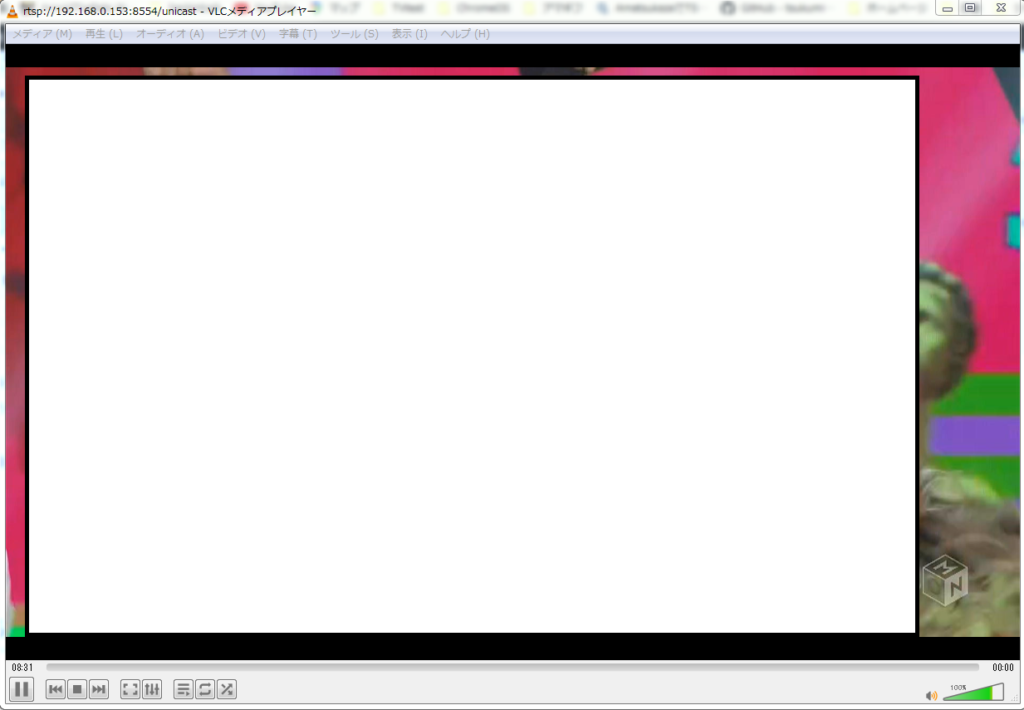
用意するもの
インストール方法
今回、インストールするのは「v4l2rtspserver 」をインストールします。
このソフトは自分でビルドしないといけないので、先に下のソフトを入れます。
端末で下の文字列を一行ずつ入力して実行してください。
sudo apt-get install cmake
sudo apt-get install subversion
sudo apt-get install liblivemedia-dev
sudo apt-get install git
それが終わったらビルドをしていきます。
git clone https://github.com/mpromonet/h264_v4l2_rtspserver.git
cd h264_v4l2_rtspserver
sudo cmake .
sudo make install
エラーが出なかったらインストールは成功しています。
使い方
sudo v4l2rtspserverを実行するだけで起動します。基本的にはvideo0でポートは8554で起動します。
VLCなどで見たいときは、rtsp://[IPアドレス]:8554/unicastを入力すると見れます!
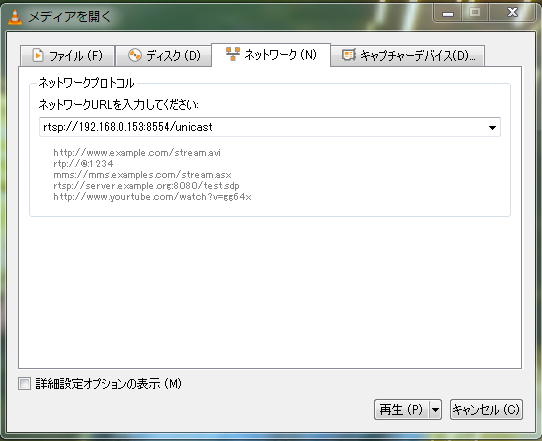
パラメータで好きなように指定することもできます。
[-I interface] [-P RTSP port] [-p RTSP/HTTP port] [-m multicast url] [-u unicast url] [-M multicast addr] [-c] [-t timeout] [-T] [-S[duration]]
[-r] [-w] [-s] [-f[format] [-W width] [-H height] [-F fps] [device] [device]
-v : verbose
-vv : very verbose
-Q <length> : Number of frame queue (default 5)
-O <output> : Copy captured frame to a file or a V4L2 device
-b <webroot> : path to webroot
RTSP/RTP options
-I <addr> : RTSP interface (default autodetect)
-P <port> : RTSP port (default 8554)
-p <port> : RTSP over HTTP port (default 0)
-U <user>:<pass> : RTSP user and password
-R <realm> : use md5 password ‘md5(<username>:<realm>:<password>’)
-u <url> : unicast url (default unicast)
-m <url> : multicast url (default multicast)
-M <addr> : multicast group:port (default is random_address:20000)
-c : don’t repeat config (default repeat config before IDR frame)
-t <timeout> : RTCP expiration timeout in seconds (default 65)
-S[<duration>] : enable HLS & MPEG-DASH with segment duration in seconds (default 2)
-x <sslkeycert> : enable RTSPS & SRTP
V4L2 options
-r : V4L2 capture using read interface (default use memory mapped buffers)
-w : V4L2 capture using write interface (default use memory mapped buffers)
-B : V4L2 capture using blocking mode (default use non-blocking mode)
-s : V4L2 capture using live555 mainloop (default use a reader thread)
-f : V4L2 capture using current capture format (-W,-H,-F are ignored)
-f<format> : V4L2 capture using format (-W,-H,-F are used)
-W <width> : V4L2 capture width (default 0)
-H <height> : V4L2 capture height (default 0)
-F <fps> : V4L2 capture framerate (default 25)
-G <w>x<h>[x<f>] : V4L2 capture format (default 0x0x25)
ALSA options
-A freq : ALSA capture frequency and channel (default 44100)
-C channels : ALSA capture channels (default 2)
-a fmt : ALSA capture audio format (default S16_BE)
Devices :
[V4L2 device][,ALSA device] : V4L2 capture device or/and ALSA capture device (default /dev/video0,/dev/video0)
まとめ
これで簡単に配信をすることができます!
おすすめVODサービス
NETFLIX
ネットフリックスは裏技を使うと1000円で2か月分支払うことができます!
やり方は下の記事を参考にしてください!

U-NEXT
U-NEXTは全話配信しているのでお勧めで、お試し期間を使うと1か月無料で見ることができるのでオススメです!気に入ったらそのまま使うのもいいですね!
230,000本以上が見放題なのも推せる理由です!
しかも、最新映画や漫画の購入・レンタルに使えるポイントを1200ポイント分毎月くれるので、実質2189円-1200円=989円になります!!!
違法サイトの中には偽警告や、怪しいアプリをインストールさせようとするものがあります。
最近では、違法サイトへのブロッキングなどが行われており、摘発もされています。なので、違法サイトでの視聴は絶対やめましょう!
U-NEXTなら公式が配信しているので安心して視聴することができます。安全に見たい場合はU-NEXTの無料トライアルを利用しましょう!
一か月無料で体験できるので是非、体験入会してみてください!

コメント
参考になりました。ありがとうございます。
opensslとALSA(音声)のライブラリも必要でしたので、以下も実行しました。
sudo apt-get install libssl-dev
sudo apt-get install libasound2-dev